Photoshop has so much potential, but you’ll probably only ever use 10% of it if you’re just using it for digiscrapping. It was originally designed to manipulate photographs and we’re really not going to need to go into all of that here!
Let’s assume we are going to do a 12×12″ album page. So open photoshop, click ‘File’ then ‘New’. In the Name box delete the default ‘Untitled-1’ and type in your chosen file name. Go to the pixels drop down arrows and change this to inches. Then type in 12 in the width and height boxes. The resolution should be 300 (this is the best quality for printing). Choose RGB for the colour mode as most digital kits you buy will be RGB, so it keeps everything compatible. RGB literally stands for Red, Green, Blue and it has a slightly smaller spectrum of colours than CMYK. Professional printers however, will use CMYK files because there are more colours. CMYK is short for Cyan, Magenta, Yellow and Black. Click OK and we now have a large white square page waiting for us to be creative with!
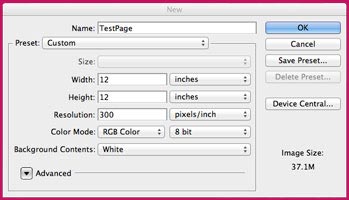
The secret to creating album pages in photoshop is to put every element on a separate layer. This way each element can be manipulated individually.
Let’s start by finding a 12×12″ paper you like and opening it in photoshop. Next open another jpg or png element you have. Go to ‘Select All’, then go to ‘Edit’, ‘Copy’. Now go back to your paper and go to ‘Edit’, ‘Paste’. Make sure you have selected the correct layer and then to move the element click on the move tool and just drag it around.

Once you’re done go to ‘File’, ‘Save’. Or if you want some choice as to where on your computer to keep your file go to ‘File’, ‘Save As’ instead.
